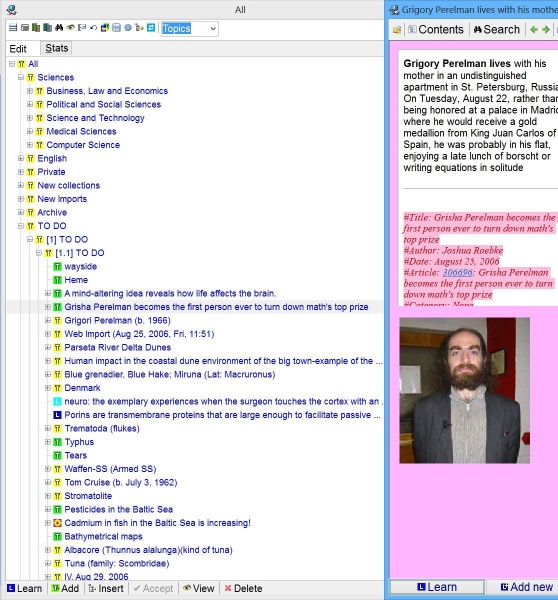The contents window in SuperMemo displays the knowledge tree (for the current collection).
Operations on the knowledge tree are available from the contents menu. To open the contents menu right-click over the contents window or press Alt+F10.
The most prominent components of the contents window are:
- Knowledge tree (in the middle of the window). If you would like to understand the meaning of individual icons or build your own knowledge tree, read: Building the knowledge tree
- Caption (at the top of the window)
- Toolbars (under the caption)
- Button panel (at the bottom of the window)
Caption
The caption shows the name of the collection.
Toolbars
- Edit - buttons used in most frequent operations on the knowledge tree (visible on the picture)
- Stats - information about the element that is currently selected in the knowledge tree (not visible in the picture)
Button panel
- Learn (Ctrl+L) - make repetitions for the selected branch and memorize pending elements belonging to the branch
- Add - add a new element as a child of the currently selected element. The type of the added child element, whether is going to be an item or a topic, is determined by the current selection in the Element type combo box in the Edit toolbar. In the picture, the selected type is Topics. This means that if you click Add you are going to add a topic child element.
- Insert (Ins) - insert a new element in the place of the currently selected element (the current element moves one position down)
- Delete (Del) - delete the currently selected element and all its children (if any)
- Accept (Enter) - accept the choice of the currently selected element. This button is active only if another option in SuperMemo requires selecting an element in the knowledge tree. In such a case, the contents window is opened and you can point to the element of interest and click Accept). For example, choosing Links : Hyperlink on the component menu will open the contents window and ask for selecting an element to link to. Similarly, Shift+Ctrl+V in the element window will ask you where the currently displayed element should be moved in the knowledge tree
- View (Shift+Enter) - view the currently selected element in the element window