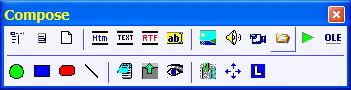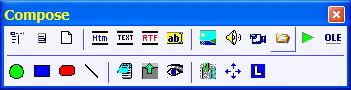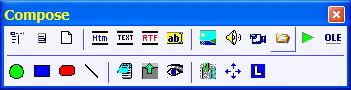Adding components (e.g. pictures, sound, etc.)
The easiest way to add new components (e.g. texts, pictures, sounds, video,
etc.) is to choose options from Edit : Add components
menu (you must choose File
: Level : Middle or File
: Level : Professional for
the Edit item to be available on the main menu).
The fastest way to add texts and pictures is to paste them directly from the clipboard
(with Shift+Ins or Ctrl+V). When you paste texts or pictures from
the clipboard, SuperMemo will create new components for you. To paste data to an
element you may need to quit editing individual components. You can do so by
pressing Esc a few times.
You can also use the Compose toolbar to add new components.
This
toolbar can be found on the main
docking toolbar (if visible) or displayed with Window : Toolbars : Compose on the
main menu:
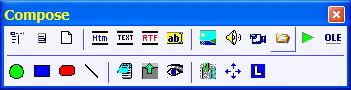
If you must add the same components to many elements over and
over again, read: Using templates. Templates
automate the process of adding components to many elements.
Using the Compose toolbar
All component buttons on the Compose toolbar make it possible to add
new components to the element display area (the inside part of the element
window).
To add a new component you need
three mouse clicks:
- on the button corresponding to the component type on the Compose
toolbar (e.g. Text component button)
- on the top-left corner of the area where the component is to
be placed (within the element window)
- on the bottom-right corner of the area where the component is to
be placed
Examples:
- to create a simple text component: click the Text
component button, click two points over the element display area, and type in the
text
- to create an image component, copy the image to the
clipboard and choose Shift+Ins to paste the image. Drag the image to the right location
- to create a simple sound component: click the sound button
on the Compose toolbar, click two points over the
element, right-click the newly created component rectangle, choose Import file on
the sound component menu and select an sound
file to be played (e.g. mp3 or wav)
- to create a simple video component: click the video button, click two points over the
element, right-click the newly created video rectangle, choose Import file on
the video component menu and select a video file to
play (e.g. avi or mpeg)
Compose toolbar buttons
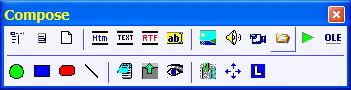
Here is the use of individual
buttons on the Compose toolbar:
- Menu buttons - open menus available with
a right mouse button click:
- Element menu - open the element menu with operations
related to the currently
displayed element. This menu also opens with a right click over the
empty element area or over the element toolbar
- Component menu - open the component menu
with operations related to the currently selected component. This menu
also opens with a right click over the component
- View source button - show the source data of the displayed element
(i.e. the appearance of the element before a template had been applied). If
no template had been applied on the displayed element, this button has no effect
- Component buttons - create
components of various types such as text, picture, sound, etc.:
- HTML component - web
browser component displaying formatted text, images, frames, tables, scripts
(e.g. JavaScript), etc. This is the default component used in incremental
reading. Read Text components to decide
when to use HTML text components, and when to use other text components
- Text component - simple
unformatted text component. Read Text
components to decide when to use simple (plain) text components
- RTF text component
- rich text in RTF format. This component
is retained for compatibility with earlier SuperMemos. It is recommended
that you rather use HTML components
- Spell-Pad component - text
component that
allows of text input and evaluation (e.g. for spelling exercises)
- Image component -
picture component. You can paste images from the clipboard to
automatically create an image component of the right size
- Sound component - sound
component that can play WAV, MP3, MIDI and other sound file formats
- Video component - AVI
or MPEG video component
- Script component - SuperMemo script
component
that can add life to your SuperMemo collections (e.g. by moving components, providing drag-and-drop exercises,
point-and-click exercises, hiding and displaying components, playing sounds or other
scripts, etc.). See: Using scripts in SuperMemo
- OLE component -
universal component for
displaying and editing objects created with other applications (such as Word documents,
Excel spread-sheets, Mind Manager mind-maps, Corel
pictures, equations, structured formulas, and more). Whenever possible,
use HTML components rather than OLE components
- Binary component -
universal component that can hold any data that others component can. It
can hold help files, PDF files, e-mail messages, unsupported files, etc.
It can also be used to enhance SuperMemo
with external programs or DLLs. You can import simple programs to run
from within your collection (e.g. you can import C:\windows\system32\CALC.EXE
to run a calculator from within your collection)
- Ellipse component -
ellipse shape
- Rectangle component -
rectangle shape
- Rounded rectangle component -
rounded rectangle shape
- Line component -
lines for arrows and pointers
- Component display mode buttons - change the
way the components are displayed and acted upon:
- Editing mode button
- set all components in the mode that makes it possible to edit texts, edit OLE objects, etc.
- Dragging mode
button - set all components in the mode that makes both dragging and sizing
possible
- Presentation mode
button - set all components in the way they will be seen by the student during
repetitions
- Component tags button - display component
numbers, types, names and registry positions
- Alignment and size button - size and align all components that are currently in the editing or dragging modes
- Test repetition cycle - see how the
element behaves during repetitions (e.g. if it does show the answer at the
right time, plays the sound, executes a script, etc.)