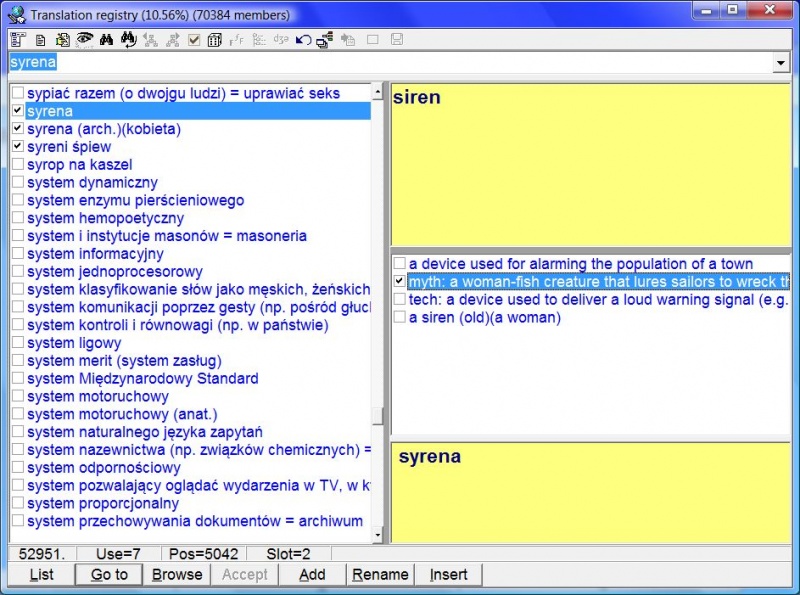Contents |
These are detailed instructions for translating SuperMemo collections to a given language:
Creating translation registry
To translate your collection to a selected language start with creating the translation registry:
- Choose File : Level : Professional
- Choose Tools : Options : Language
- At Collection translation type the name of the language
- Close the Options dialog by choosing OK
- Translate the collection using either interactive translation (simpler and more reliable but requiring the use of SuperMemo) or using text files (easier in teams and not requiring the translators to know or use SuperMemo)
Interactive translation (single translator)
To proceed with interactive translation of your collection do the following (recommended for an individual translator):
- Make sure that no repetitions have been done in your collection (pending queue will be used to proceed in the optimum translation sequence)
- Make sure the translation registry for your language has been created (i.e. that you passed all steps from the previous paragraph). You can see translation registry files at <SuperMemo folder>\SYSTEMS\<your collection name>\TRANSLAT\<translation language>.*
- Go to the first element in the collection
- Use Alt+PgUp and Alt+PgDn to move between pages (or Ctrl+G to jump to a specific page; note that element numbers may be unrelated to the order of elements in the knowledge tree)
- On each page, locate all text components and use Ctrl+click to open the translation dialog box for each. Only plain text, RTF, and spell-pad components will react to Ctrl+click with opening the translation dialog box
- Type in the translation in the lower pane (the original stays unchanged in the upper pane). Note that the texts you have translated in earlier pages will already be translated
- See useful tips below for more information
Translation in text files (team translation)
To proceed with translation in text files do the following (recommended for team translation):
- Make sure the translation registry for your language has been created (i.e that you passed all steps from the paragraph devoted to creating the translation registry). You can see translation registry files at <SuperMemo folder>\SYSTEMS\<your collection name>\TRANSLAT\<translation language>.*
- Decide which branches of the knowledge tree in the Contents window should be translated by individual translators
- Create subset files for each branch. For this purpose do the following:
- right-click a selected branch in the Contents window
- choose Export : Subset from the contents menu
- Export individual branches as text files with File : Export : Translation:
- choose Sorting : By occurrence
- choose Output texts : Not translated
- choose Output elements : Subset
- use Browse to select the subset files created in the previous step
- leave Do not output duplicated entries unchecked
- leave Output context checked
- Let the translators replace ??? strings in exported text files with appropriate translations (do not change anything else in the file!)
- As soon as individual translated files are becoming available, import them with File : Import : Translation
- Note that the same strings translated differently by different authors will be merged. This is not an error-proof procedure and you will have to manually resolve the import conflicts. File : Import : Translation will generate a report with all merged entries listed. The fastest way to resolve merged strings is:
Useful tips
- In most elements, you can use PgDn and PgUp instead of Alt+PgUp and Alt+PgDn
- Do not change the original texts in text files, even if you find mistakes! Otherwise, your translation will not be importable to your mother collection
- You can easily review, search for and change translations by using Search : Other registries : <Language> translation. The same can be accomplished with Search : Texts with this difference that search and sorting will concern only the original texts
- The percent of the work done can be viewed in the caption of the translation registry (Search : Other registries : <Language> translation)
- When working in a team, try to minimize the differences in translating individual entries by frequently exporting and importing back partly translated files. This will also reduce the duplicated effort of translators working on different branches
- To see untranslated entries in the text registry (Search : Texts), you can choose Subset : Select untranslated on the registry menu. Untranslated members will be displayed as a registry subset