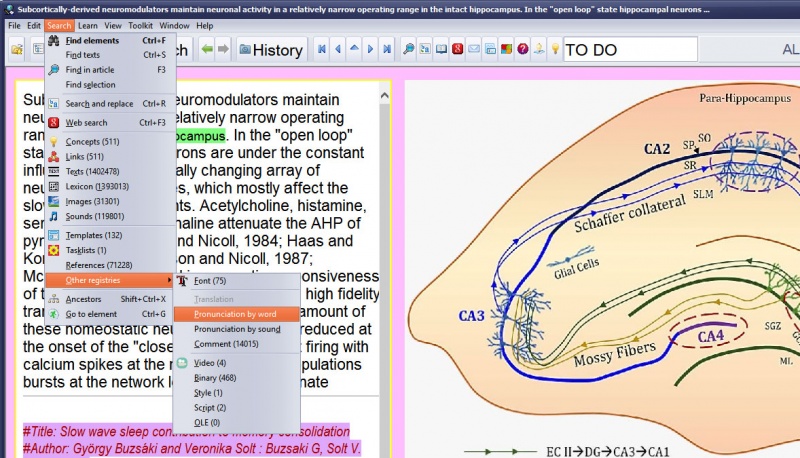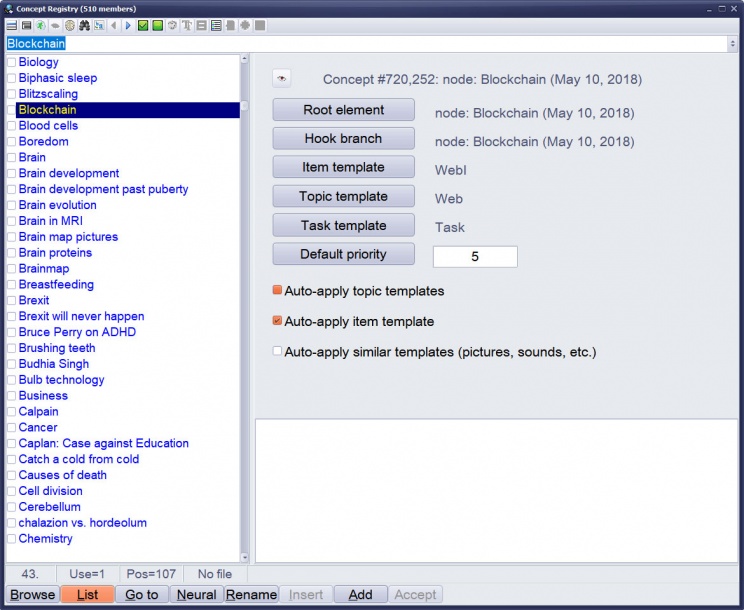Contents |
The Search submenu on the main menu is available at the Middle or higher levels. It can be used in searching your collection for texts, pictures, fonts, etc. Many of those searches are done with the help of registries. Those menu items that provide access to a registry, display the number of members in the registry in parentheses (for example, the Search menu in the picture (click to enlarge) shows that the exemplary collection stores 1,115,375 texts with a lexicon of 1,299,913 distinct words - note that the number is so high because proper names, different numbers, etc., are all stored in the lexicon as separate words):
The following menu items are available:
Find elements
- Find elements (Ctrl+F) - find all elements containing a given text. Note that some texts in SuperMemo can be displayed by means of images or OLE objects. Those will not show up in the search. The results of the search will be displayed in the element browser. If you quit the browser, you can always return to the results of your last search with View : Search results. The texts found in the search can also be viewed in the text registry as the first registry subset. Remember that text searches run on text member names, not on actual HTML files. Text member names can be changed (e.g. in the text registry). This is why the search may find texts that, at first, do not seem to contain the searched string. If this happens, check the text's member name in the registry. If it differs from the text you see in SuperMemo, you can quickly bring them to alignment by just editing the text you see in HTML text components. This means, that you can also hide HTML texts from search by changing their member names. This hiding will last, however, only until the next edit of the text. Again, all edits bring text member names back to alignment with their HTML equivalents. Too see both the member name and the HTML text, right-click the component and choose Links : Registry member on the component menu (or click and press Ctrl+Shift+K).
Find texts
- Find texts (Ctrl+S) - find all texts in the text registry that contain a given string. Once you close the text registry, the results can be viewed later on by going to the first subset in the text registry (Search : Texts followed by Alt+Right arrow). Once the results are displayed, you can do AND-search by choosing Ctrl+S again and searching for the second string of the AND-search pair. Choosing Ctrl+S again will make SuperMemo search only through the results of the first search. Choosing Ctrl+R will make it possible to apply Search and replace in the currently selected subset of texts (this method is much faster than Search : Search and replace)
Find in arictle
- Find in article (F3) - find a string in the currently selected text component. Use this option to search the contents of particularly long articles. If you press F3 after Find elements, you will be able to locate the searched string in the text of elements that include the string
Find selection
- Find selection - search for the currently selected text in the entire collection
Search and replace
- Search and replace (Ctrl+R) - search all entries of the text registries and replace the occurrence of one string with another.
Web search
- Web search (Ctrl+F3) - search for the currently selected string using search engines (e.g. Google), Wikipedia, encyclopedias, dictionaries, or other web sources. You can also define your own search tools, to search for movies, actors, scientific papers, sportsmen, etc. For example, if you want to search for movies in the Internet Movie Database add the following line to your search tools file with Define your own tools: &Movies, http://www.google.com/search?hl=en&q="%TheText%"+imdb
Concepts
- Concepts - open the concept registry
Links
Texts
- Texts - open the text registry with all texts used in the collection. The texts for the registry are contributed by the following components: plain text, Spell-Pad, RTF rich text, HTML text, and sound component
Lexicon
- Lexicon - open the lexicon registry (see: picture) that makes it possible to locate individual words used in the collection (except for words used in pictures, OLE objects, etc.). Note that if on-the-fly lexicon compilation is turned off (to speed up SuperMemo), some words might be missing from the list (see: Tools : Options : Access)! In such cases run: File : Repair collection with Rebuild lexicon checked. Note also that the lexicon is built from text registry member names, not from the corresponding formatted texts. If those two differ (e.g. through rename in the text registry), you may see words in HTML components that will not be listed in the lexicon. To return the member name to the original text, edit the text in any way (e.g. by adding a single space)
Images
- Images - open the image registry. You can search for a particular image with Ctrl+S once the registry is opened. Also note that, with image references, you can search for images with Find elements
Sounds
- Sounds - open the sound registry
Templates
Tasklists
- Tasklists - open the tasklist registry. A new tasklist can be added within the current concept group with Add. Tasklists can be edited in the tasklist manager (Tools : Tasklist (F4)). You can create a new tasklist with Edit : Create a tasklist
References
- References - open the reference registry
Other registries
- Other registries
- Font - open the font registry with fonts that are used by plain text components, sound components and spelling components. These fonts can also be used in rich text component formatting; however, they are not registered with RTF or HTML text components. Changing a given font in the registry will only affect plain text components that use this font. Rich text components will not be modified. Their font is coded inside the text source (e.g. inside the HTML file) or in the stylesheet definition
- Translation - open the translation registry if a translation language has been selected. The translation registry can be selected with Tools : Options : Language : Collection translation. The actual name of this menu item depends on the name of the translation selected (e.g. French translation, Spanish translation, etc.)
- Pronunciation by word - open the lexical twin of the phonetic transcription registry (if installed and selected in Options). The phonetic transcription registry is selected with Tools : Options : Language : Phonetic transcription
- Pronunciation by sound - open the transcription twin of the phonetic transcription registry (if installed and selected in Options). The phonetic transcription registry is selected with Tools : Options : Language : Phonetic transcription
- Comment - open the comment registry. Comments are attached to elements with Comment on the Element parameters dialog box in Edit: Element parameters (Ctrl+Shift+P) on the element menu
- Video - open the video registry
- Binary - open the binary registry, which can hold objects in all imaginable formats (incl. those that are not supported by SuperMemo or even Windows). Exemplary file formats: XLS, PDF, CHM, EXE, HLP, DOC, etc.
- Style - open the stylesheet registry
- Script - open the script registry. Note that you can edit scripts directly in the script registry
- OLE - open the registry with OLE objects created in other applications (e.g. MS Word, MS Excel, Mind Manager, etc.)
Ancestors
- Ancestors (Shift+Ctrl+X) - open the Ancestors window that makes it possible to go to a given ancestor with a click
Go to
- Go to (Ctrl+G) - go to an element of a given number, i.e. display it in the element window. All elements have unique numbers that correspond with their physical location in the collection. You can also use this option to see the number of the currently displayed element. The number of the current element is also displayed in the caption of the Element data window as well as in the caption of the Element parameters dialog box (Ctrl+Shift+P)
Examples
Image registry
An exemplary image registry available with Search : Images (click to enlarge):
Figure: An image registry is a set of image files sorted by their names. The picture presents a typical image registry. There are 21,645 pictures in the registry (as displayed in the caption). Image names are displayed on the left. Most of pictures are stored in the JP(E)G format. Other formats show in different colors: GIFs in orange, PNGs in yellow and BMPs in lime. Pictures with checkmarks can be extracted into a picture subset (e.g. to illustrate a chosen element). The currently displayed picture is one of citric acid cycle (Krebs cycle, TCA cycle). Individual elements in SuperMemo can focus on small portions of this large picture. The list of elements using a given picture can be displayed in the bottom-right panel by clicking List at the very bottom of the registry window. The status bar displays selected information about the current image. It is the 3637th image in the alphabetical order. It is reused by 55 elements. It is located on physical position 2270 in the registry. It occupies the file slot 196353 in the [ELEMENTS] subfolder. Its path and filename in the [ELEMENTS] subfolder is displayed next. The file is 121,712 bytes large. It was imported or created on Oct 21, 2006 at 17:54:34.
Concept registry
An exemplary concept registry available with Search : Concepts (click to enlarge):
Lexicon registry
An exemplary lexicon registry available with Search : Lexicon (click to enlarge):
Figure: Lexicon registry. In the picture, the registry keeps 955,655 words. On the left, in the top panel, an exemplary text from the collection containing the word abbasid. In the panel below it, the word's Arabic phonetic transcription (showcasing SuperMemo's support for Unicode). In the bottom panel, the list of text registry members with the word. Double-clicking the selected member in the list will open its corresponding entry in the text registry.